How to reset Amazon Echo devices (if all else fails)
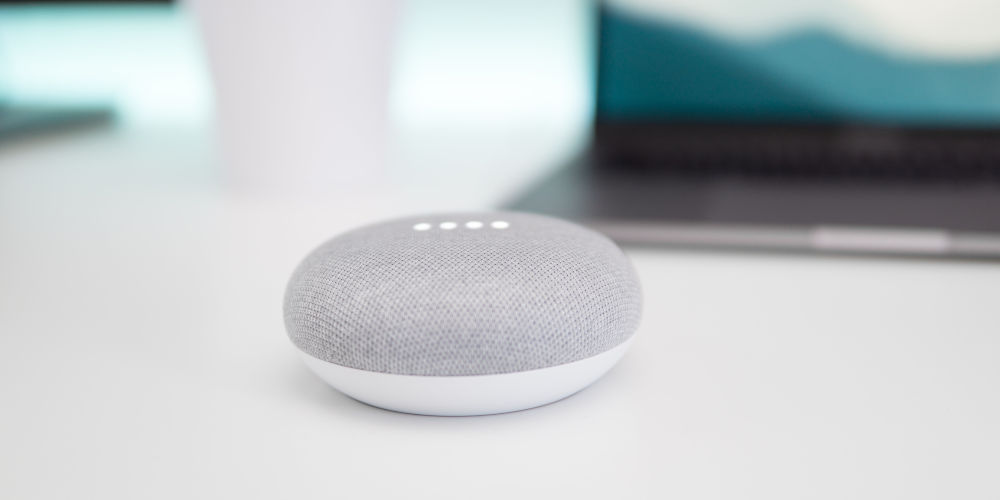
As massive fans of the Amazon Echo, there’s a few in the home. They are some of the most powerful, user-friendly smart home devices available. That said, they aren’t perfect. Occasionally you’ll be forced to reset Amazon Echo to get it working again.
You might even want to restore it to the factory setting so you can start again without having to buy a new Echo device. Regardless of your reason, it’s worthwhile to know how to reset whichever Echo you purchased.
To make this guide useful, we’ll cover each of the current Echo devices including the Echo Dot and the newer third-generation models. So, you’ll know how to reset your Echo device quickly and efficiently. Where possible, we’ve included a video of the reset process.
So you don’t need to wonder how to reset an Amazon Echo device.
Don’t have Amazon prime? Start your 30-day FREE trial
How to reset Amazon Echo Dot
Thankfully, it’s easy to reset your Amazon Echo Dot. However, the process does vary slightly, depending on which generation or type of Echo device you have.
4th generation
If your Amazon Echo Dot forth generation (the latest version) isn’t behaving and so needs resetting, then press and hold the Action button for 25 seconds. If you’re unsure what this button looks like, it’s the button on the right of the top panel.
3rd generation
The third generation Echo devices also use the Action button to reset them. Again, you’ll need to push and hold the Action button for 25 seconds to restore the factory presets.
2nd generation
To reset your Amazon Echo Dot second generation, simply press and hold the Microphone Off and Volume down buttons at the same time. You’ll need to keep holding them down for a few seconds until the light ring turns orange. Typically, this takes about 20 seconds. Once this is complete your device should be ready for use.
How to reset Amazon Echo
As with the different versions of the Echo Dot, the process to reset your standard Echo devices will vary depending on if you have the first or second generation of the device.
2nd generation
Resetting your second-generation Echo device involves pressing and holding the Microphone Off and Volume down buttons together until the light ring turns orange, then blue again. This should take about 20 seconds.
1st generation
To reset your first-generation Echo device, you’ll need a paper clip, pen tip or something equally tiny to press and hold the reset button in. Once pressed, you’ll see the light ring turn off and back on again. At this point, you’ve restored the factory setting and are ready to enjoy using your device.
How to reset Amazon Echo Plus
With a second-generation available, it depends on which version of the Amazon Echo Plus you have. The good news is that even when you reset your devices you won’t lose connection to any of your smart home devices.
2nd generation
Resetting your second-generation Echo Plus requires you to press and hold the action button for 20 seconds. You see the light ring to turn off and on again. After which, your device is ready to be used.
1st generation
Again, you’ll need something the size of the tip of a paper clip to reset your first-generation Echo Plus. Take your paper clip and press the Reset button once and release briefly. You see the light ring to turn off and on, then you’re able to use your device again.
How to reset the Amazon Echo Show or Echo Spot
Whether you have the Echo Spot or Echo Show (gen 1 or 2), you’ll notice immensity that things work slightly differently.
2nd generation
As the second-generation Echo Show has the built-in Zigbee chip, it’s a completely different beast altogether. Having that chip inbuilt allows you to connect to your external Zigbee smart home devices. And so, how you reset your device affects those connections differently.
If your resetting a second-generation Echo Show and don’t want to lose your smart home device connections, start by saying, “Alexa, go to settings”. You could instead swipe down from the top of the screen and select Settings.
After that select Device Options, and then “Reset to Factory Defaults, but retain Smart Home Device Connections”.
1st generation
However, if you plan to reset your first-generation Echo Show or Echo Spot to its factory settings, start by saying “Alexa, go to settings”. Again, you can swipe down from the top of the screen and select Settings. Next, select Device Options, and then “Reset to Factory Defaults”.
Be aware, that this will erase all your personal information and settings on the device. So you’ll be restarting from scratch.
How to reset the Amazon Echo Sub
As the latest, and some would say, coolest Alexa device, the Echo Sub is quickly becoming an essential item! That said, it includes some extras and new Alexa skills that need to be set up. So, it may take a few times of trying to sync it up correctly. Plus, you might want to know how to reset it.
It’s easy to reset the Echo Sub, just press and hold the Action button located just above the power cable for 25 seconds. Once you’ve done this, your device will be as good as new.
Resetting your Amazon Echo Auto
Another recent addition to the line of Echo device is the Amazon Echo Auto. Thankfully, resetting it is very easy. However, the design looks a bit different and so it’s worth discussing how to reset it.
To reset the Echo Auto, press and hold the action button for 25 seconds. Doing so puts the device into set-up mode. You’ll see the light bar on the side begin to sweep back and forth in orange, letting you know it’s set-up mode.
Continue holding the action button until the action light pulses orange on the side of the device. Finally, release the action button and your device is back to its factory settings.
Don’t know How to turn off Amazon Fire TV stick?
Restoring your Amazon Echo device
As Amazon continue to add new Echo devices, there will be a greater need to know how to reset them. Hopefully, we’ve covered your device and you’ve been able to reset it and get it working again.
If you can’t seem to reset your Echo device or are still having issues, then you’ll want to contact Amazon to see if they will repair or replace your device.




