Is my Amazon Echo dead? 7 Easy tips to revive yours
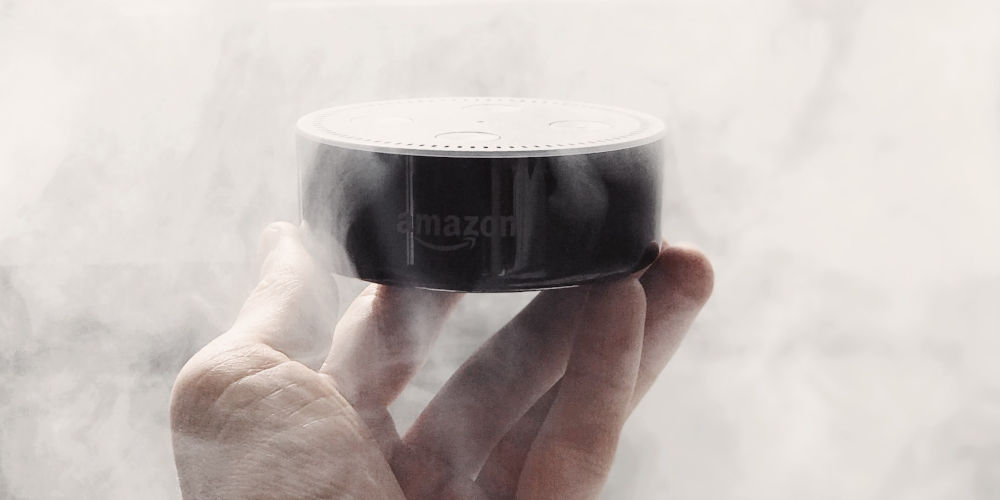
With millions sold, the Amazon Echo range are some of the most popular smart speakers, adored by customers worldwide. But that’s not to say, these home automation devices aren’t without issue. Sadly, many reasons could cause you to think is my Amazon Echo dead?
Thankfully, they rarely die but there are a variety of reasons why your Amazon Echo might stop working. For example, if your device fails to connect to the internet or experiences a drop-off, then it might not respond to your voice, leaving you confused.
The good news is that most of these errors are easy to fix, allowing you to continue to use your smart speaker for years to come. You shouldn’t conclude that your Amazon Echo is dead until you’ve tried all of our tips and tricks.
Don’t have Amazon prime? Start your 30-day FREE trial
Your Amazon Echo is not connected to Wi-Fi
One of the most common reasons your Amazon Echo might appear dead is that it fails to connect to your Wi-Fi. You can test if its connection by saying “Alexa” (or your “wake word”). If it doesn’t respond, look at the colour ring on the top.
A flashing orange light means your smart speaker is in the process of connecting to Wi-Fi. It will try to connect for about 3 minutes.
If your device displays a purple light that flashes like a pendulum, then your smart speaker is offline. There’s a range of reasons why it might fail to connect including an error in the network set-up process.
How to fix Wi-Fi connection issues
- First, verify your internet works. If you’re struggling with issues, then call your broadband provider.
- Check if your Wi-Fi is stable. Many customers have had issues with their Amazon Echo due to weak or inconsistent internet connection.
- If your smart speaker is still unresponsive, then restart your router. Quite often, rebooting your router resolves any connectivity issues.
- Try moving your Amazon Echo closer to your Wi-Fi router. If it’s too far away, then it might become unresponsive.
- Check you’re using the connect Wi-Fi password. Using the wrong password will render your device unresponsive. Also, be aware you might be locked out several failed attempts. So be careful when typing the password of your Wi-Fi or modem.
- Having multiple devices all vying for internet data can mean some devices become unresponsive. Try turning off some of the devices to reduce your internet data usage and then try again.
- If all of these attempts fail, then reset your device back to its factory settings using the app and try again. In most cases, this should do the trick.
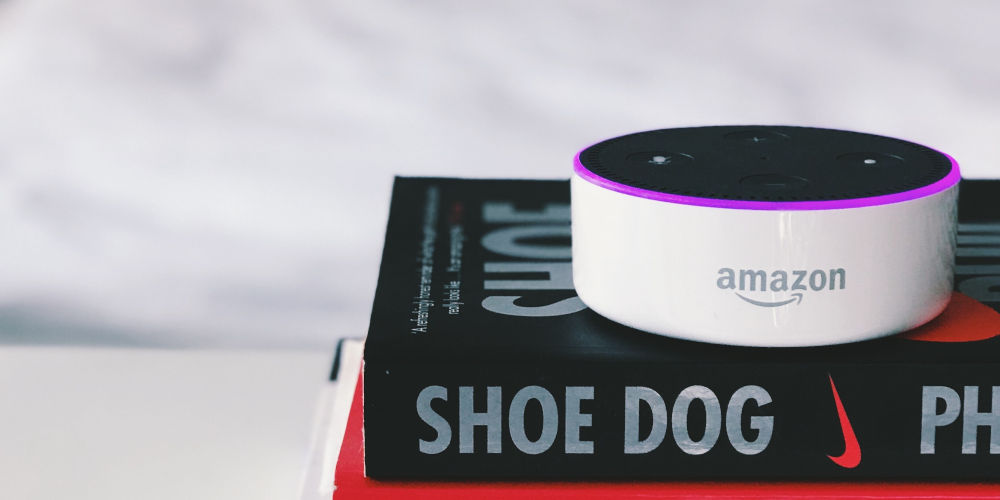
Your Amazon Echo is muted
The mute button is pretty powerful and can disable all of the connections by pressing it. This is especially confusing if you’re using the smart speaker for the first time.
If the colour ring on the top of the speaker is red, then it’s currently muted. To unmute, either press the mute button or use the right voice command. If you’re too far away from the device, it might not respond to voice commands, so either move closer or operate it using the controls.
Your smartphone and Amazon Echo aren’t connected to the same network
Setting up your Amazon Echo device requires you to install the Alexa app on your smartphone. The app is also needed if you plan to use the voice-assisted calling feature. Plus your smartphone has to be on the same network as the Echo.
If your smartphone is connected to a different network, then your Amazon Echo will fail to set up. And if it’s already set up then it will not respond to your call. Your smart speaker will still be unresponsive if your phone is connected to a different Wi-Fi router but on the same network.
So you need to ensure that both your smartphone and the Amazon Echo speaker are connected to the same network and same router.

Try rebooting your Echo device
If you still can’t identify the issue that is causing your Amazon Echo not to respond, then try to reboot the device. This just might cause it to start working again.
Some internal technical issues can only be resolved by restarting your Amazon Echo device. If you’re still having issues after rebooting, then you should take it for repair.
Misheard/unclear voice command
We don’t often speak clearly! So it’s no surprise that your Echo might mishear you and fail to react to your command. Always try to use a clear voice and short sentences to ensure the best result.
Thankfully, the app has a history section, which records what Alexa heard! You can use this data to refine how you speak to your Echo so that it understands you.
If your device continues to mishear you, then it might have gathered too much dust. In this case, you’ll send your device for repair as the dust is causing your smart speaker to shift the frequency of the sound it receives.
Your device might fail to activity when you use the “wake word”, thankfully you can use change this word on the app. This will fix any frequency issues, ensuring your device always springs into life on commend!

It doesn’t have the power!
If you try using your wake word or touching the buttons and nothing happens, then your device might lack power. Try to unplug the current cable and plug it back in, checking that all connections are solid.
If this doesn’t work, then inspect the cable for damage, even a slight kink in the cable can stop it from supplying power. If you do spot cable damage, then you should replace it.
Even if the power cable looks generic, changing it for one that looks similar can create problems as your smart speaker requires a specific voltage and current. So be careful when swapping power cables that you’re replacing like for like to ensure your device is correctly powered!
Should you turn off your Amazon Echo at night?
While it’s very rare for Amazon Echo to completely die, a power outage could cause a short circuit, rendering the device damaged and unresponsive. Some have even experienced their smart speakers dying during a heavy thunderstorm.
Short circuits are caused by the uneven flow of electricity. So, the best way to prevent such situations is to use a voltage stabilizer.
If you’re concerned about damage, by all means, turn off the device while your sleeping or not using it. Also, try to position your smart speaker away from the window as this reducing the possibility of the device being affected by a thunderstorm.
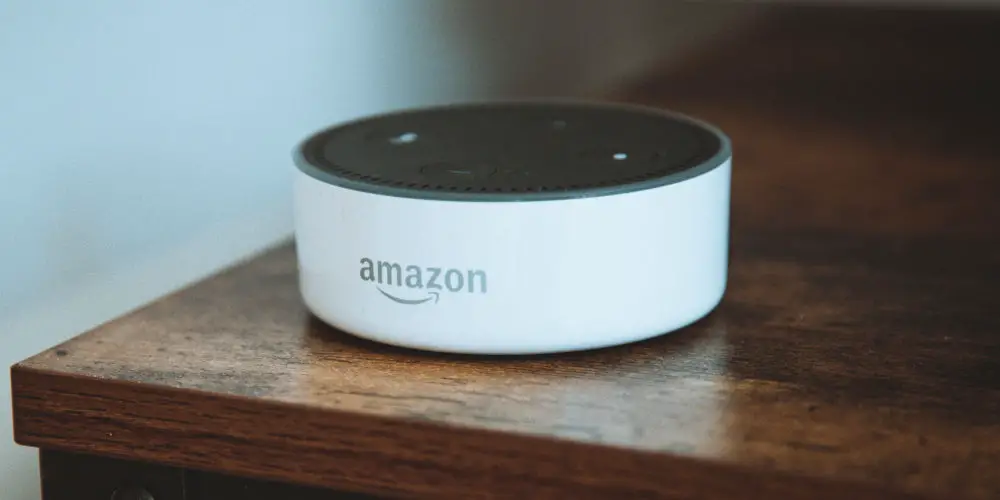
Is my Amazon Echo Dead or did it just stop working?
Thankfully, just because your smart speaker doesn’t respond, doesn’t mean it’s died. There is a range of issues to look for first. Now you have a list of solutions to try before you decided that Amazon Echo is dead.
It’s unlikely that your Amazon Echo has died completely. However, if your device still doesn’t work after trying our solutions, then you should use your warranty (if available) for its repair or replace it with a newer model!
If these tips helped you, then you might like to read: How to turn off Amazon Fire TV stick or How to solve the Amazon Echo Dot blue ring of death!, which both details other common issues with Amazon brand products.




