How to use Alexa Drop In on Amazon Echo devices
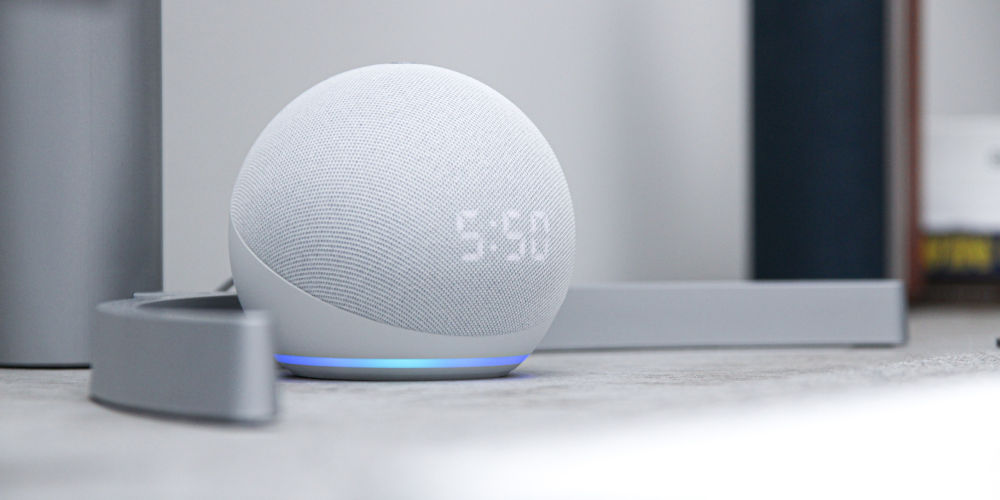
If you don’t already know, Alexa has some pretty epic features, making life slightly easier. One of its best features is Drop In. But you might wonder how to use Alexa Drop In with your Amazon Echo device?
Drop In allows you to instantly connect with any of your Amazon Echo devices. You can even contact a friend’s Echo device, just so long as they have granted permission on their unit.
The person at the other end doesn’t need to answer the call as it automatically connects, allowing you to seamlessly communicate. Imagine rather than having to shout multiple times that dinner’s ready, you could appear on your kid’s Echo device!
Missing grandma? Not any more! You can check up on her and even see that she’s fine. You can even check on the family pet during the day. So no surprise dead birds from your cat or sofa stuffing disaster instigated by the dog!
Regardless of your reason, being able to Drop In and check on people makes communicating far easier. And before you worry about privacy or being caught in an embarrassing situation, Amazon has also included plenty of safeguards for users, allowing you full control.
Here is How to use Alexa Drop in on your Amazon Echo device to easily communicate with the people you love, regardless of how near or far away they are.
What is Drop In for Alexa?
Available for the entire Amazon Echo range from Echo Dot to Echo Show, Drop In is a feature that lets you instantly connect with another Echo device. Think of it, if you will, as an intercom but that’s just scratching the surface!
What makes Drop In so powerful, as long as you’re granted permission, you can call a friend’s or a family member’s Echo device. For example, if you’re always struggling to contact granny or your mother, you can connect using Drop In, allowing you to communicate with ease.
When you Drop In on an Echo device, that unit’s light ring will pulse green. Next, it will bleep and bloop as it automatically connects. You’ll be able to hear anything and everything that the device’s microphone picks up.
If you’re both using Echo Show devices, then you’ll be also able to see anything with the range of your devices, thanks to the built-in cameras and screens. Don’t worry as your Echo Show will play an alert sound and open on a frosted glass image.
Shortly after connecting, this opaque image will transition to display the camera’s visuals. Thankfully, this gives you a few seconds to prepare for the video call and ensure you suitably dressed! There’s no need to be caught in a comprising situation! Phew!
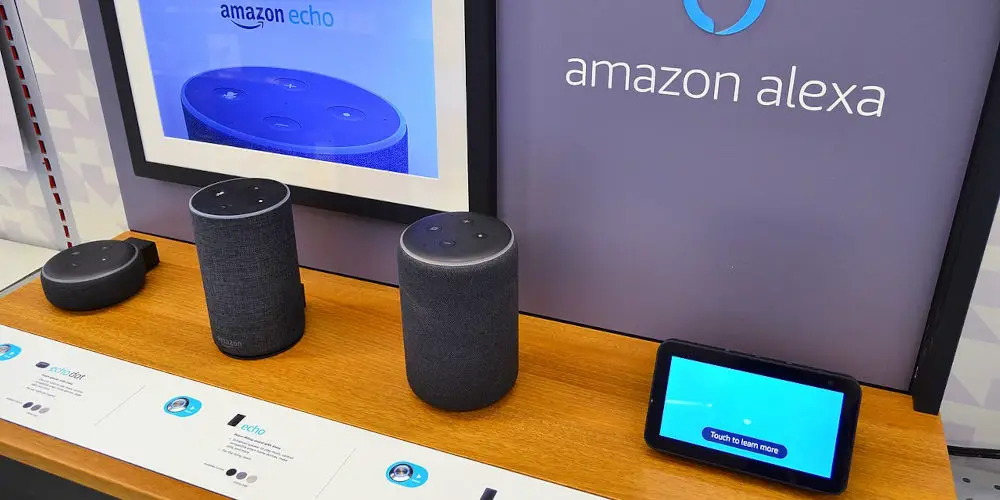
Getting started: How to use Alexa Drop In
The first thing you’ll want to do is open the Amazon Alexa app on your iOS or Android device. Next, go to the Communicate screen (chat bubble icon from the bottom navigation bar). You’ll be able to see the Drop In icon. Finally, select your own devices.
If you want to communicate with others, you first need to sign-up for Alexa Calling and Messaging. This takes a few minutes as you need to confirm your name, enable access to your contact list, and verify your phone number through SMS.
As Alexa uses your phone’s address book to find people you know who have the Amazon Alexa app or an Echo device, you don’t need to spend any time entering contact details.
Next, you need to enable Drop In for the contact(s) you want to be able to call. They will need to do the same at their end as well to allow both of you to communicate using your Echo devices.
On the Conversation screen (chat bubble icon from the bottom navigation bar), select Contacts (person icon), tap one of the available contacts, and then toggle on the “Allow Drop In” switch at the bottom of their contact card. These steps also work on the Echo Show.
It’s worth mentioning that when you enable Drop In and grant permission to your Echo devices, it will apply to all your home’s Echo devices. For example, if grandma has been granted permission, then she will be to Drop In on you and anyone in your Amazon Household.
So, if your Echo Show is on your husband’s profile or your kid’s profile for a moment, grandma can still Drop In on your device at any time to say, “Hi”. You could even use your Amazon Echo Show as a security camera!
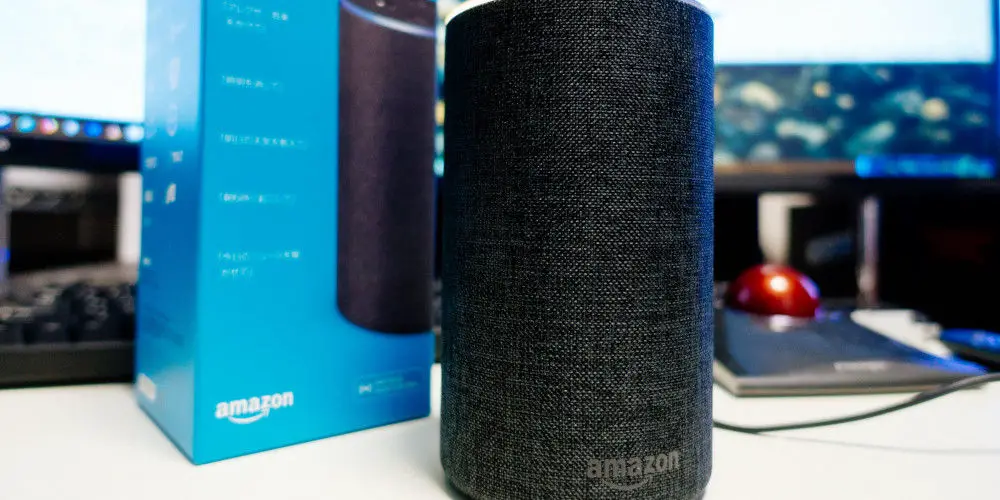
How to Alexa Drop In on your Echo devices
As you can Drop In and call between all the Echo devices in your home or office, you’ll need to specify the device you want to connect with using that device’s name. For example: “Alexa, Drop In on [name of Echo device]“.
For most, saying: “Alexa, Drop In on Home” will be fine. After saying this, Alexa will then list all the Echo devices that are in your home. Next, you can choose the specific device you want to Drop In on.
Using Drop In to talk with a contact’s Echo device
The process is different if you’re hoping to communicate with an Echo device that isn’t yours.
Your contact will first need to download and open the Amazon Alexa app on their mobile device. Next, they will need to sign up for Alexa Calling and Messaging. Then, they’ll need to add their contacts, which happens automatically, and finally, enable Drop In for you.
After that’s done, you can simply say, “Alexa, Drop In on [contact’s name]“. You need to say the name exactly how it appears in your contact list or it won’t work. Using a name that’s different from your contact list, might mean you end up calling someone random!
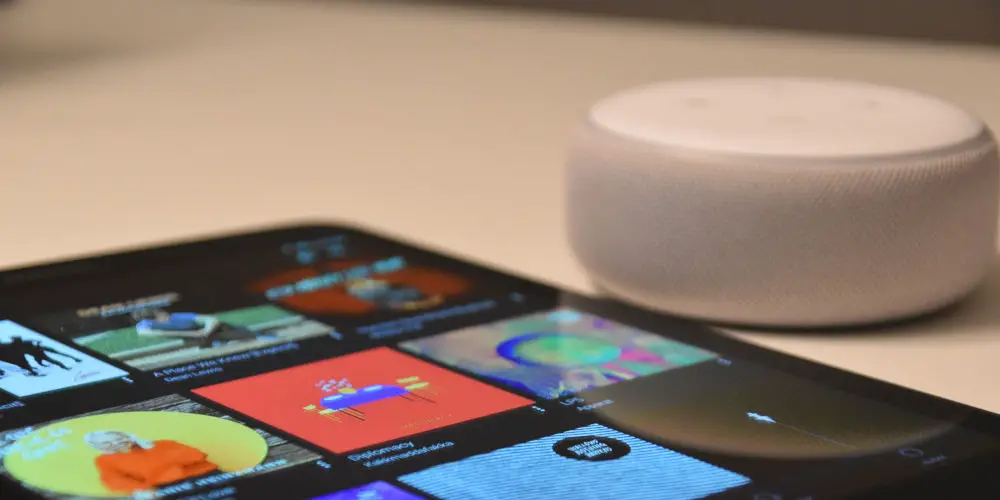
Can I use the Amazon Alexa app to Drop In?
After opening the Amazon Alexa app, navigate go to the Conversation screen (chat bubble icon from the bottom navigation bar), and tap Drop In. Next, you’ll see a list of the Echo devices you can Drop In on and contacts you can Drop In on at any time.
To Drop In, simply select the contact and you’ll then be able to see or hear whatever is in range of the connected Echo device via the Amazon Alexa app.
What does ‘recently active’ mean on the Echo Show?
You can see if someone in your home or a contact who granted you Drop In permission has been recently active. So you’ll be able to see whether someone is nearby their Echo Show device. Amazon uses built-in motion sensors to determine if the device has been recently active.
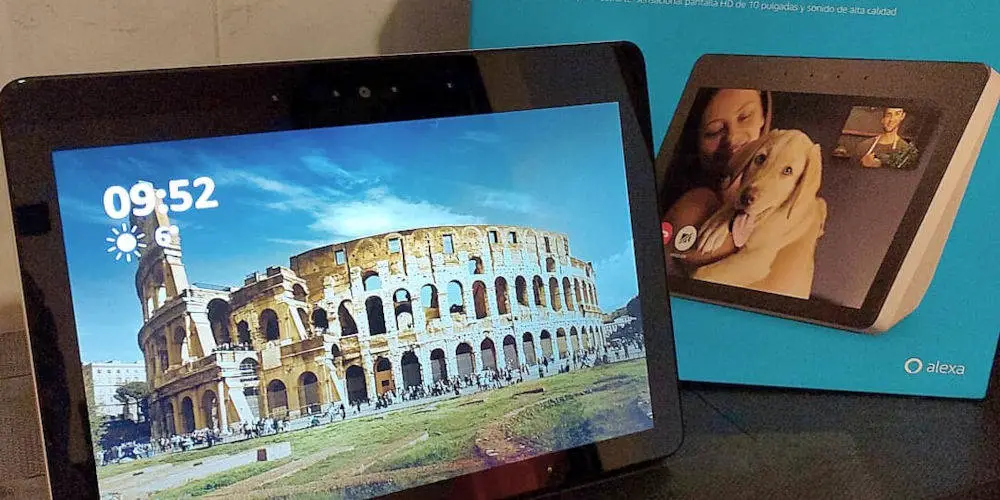
Is turning off video possible?
If you’re using an Echo Show or Echo Spot, you can turn off the video at any point during the Drop In by saying, “Video off” or by touching the screen and selecting the Video off button. On the Amazon Alexa app, you can also stop broadcasting video by selecting the Video off button.
Is it possible to block Drop In calls?
Blocking Drop In calls is simple. Just say, “Alexa, disable Drop In for my household”. Asking her this will disable Drop In within the household. If that’s too broad and you only want to disable Drop In for a contact, then simply set Drop In to off on the contact card of the contact.
You also have the option to temporarily block call Drop Ins on a device. All you need to do is turn on Do Not Disturb (say, “Alexa, do not disturb“).
Enjoy greater communication with Alexa Drop In calls
As you now know how to use Alexa Drop in to call Echo devices in your home and friends/family, you can enjoy communicating with them more easily. Simply follow the steps we’ve laid out above to ensure you can use the Alexa Drop In function!




