How to reset Google Nest speakers (all generations)
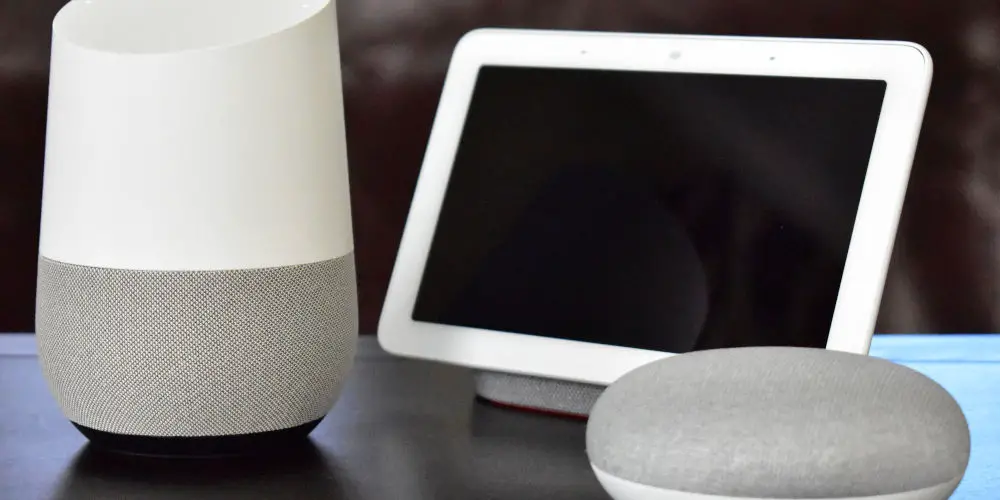
Has your Google Home or Nest smart speaker stopped working? Try to revive it with a factory reset! If you’ve just purchased a used device or want to give your old smart speaker away, you’ll want to wipe your data off. Here’s How to reset Google Nest speakers and Google Home devices.
As all Google Home and Nest devices recognise your voice and are linked to your Google account, it’s worth resetting it before giving it away, selling it on eBay or putting it in the bin.
The Google Nest product line is highly affordable, and the Google Home Mini smart speaker is now considered a classic and a must-have. And with good reason. Each generation offers a significant improvement over the last, leading many to upgrade.
There’s nothing wrong with giving your old device to a friend or family after you’ve upgraded. But, before you do, you should factory reset the device. Here are step by step instructions on how to reset Google Nest speakers and Google Home devices of all generations.
Warning!!
Before we get started, it’s worth pointing out that a factory reset will reset your Google Nest or Home speaker or display to its default factory settings. Your data will be removed from the device and you can’t undo this once the action is complete.
You’ll need the device in front of you as it’s not possible to use your voice or the Google Home app to factory reset your device.
Google Home smart speaker
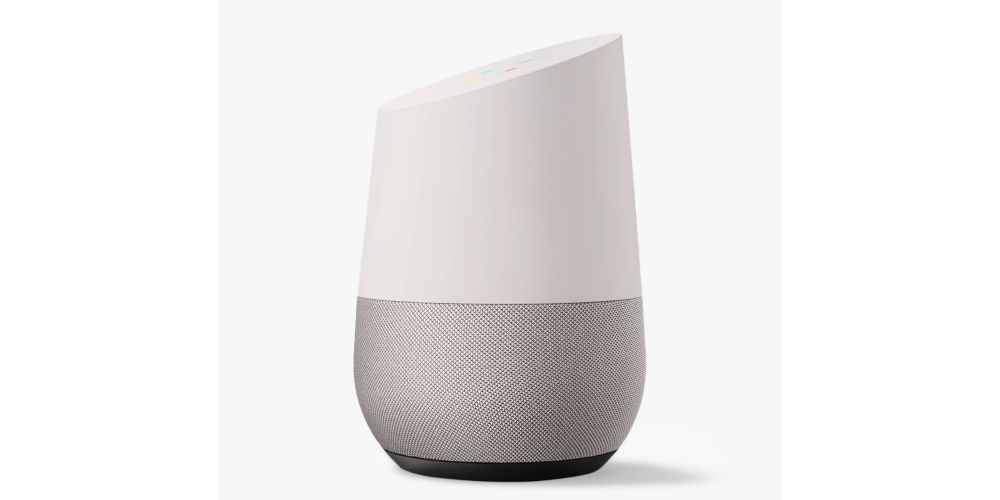
Step 1: On the back of your device, press and hold the microphone mute button for about 15 seconds. Your Google Home will let you know that it’s resetting.
Troubleshoot issues resetting Google Home
Google Nest Mini (2nd gen)

Step 1: On the side of your device, switch the mic off. The lights will turn orange.
Step 2: Press and hold the centre of the Nest Mini, where the lights are on top.
Step 3: After five seconds, your device will begin the factory reset process.
Step 4: Continue to hold for about 10 seconds more, until a sound confirms that the device is resetting.
Google has an article on general troubleshoot your Google Nest Mini and we’ve put together articles on How to set up Google Home Mini and Nest Mini and the 12 common issues with Google Nest Mini.
Google Home Mini (1st gen)

Step 1: On the bottom of Home Mini, press and hold the factory reset button located below the power cable. Look for a circle etched into the base.
Step 2: After five seconds, your device will begin the factory reset process.
Step 3: Continue to hold for about 10 seconds more, until a sound confirms that the device is resetting.
Troubleshoot issues resetting Google Home Mini
Alternative method to reset your Google Mini
If your speaker is misbehaving, it might not respond to the usual reset process. If you can’t get the speaker to reset, Google has included a backup method for resetting the Google Mini.
A word of warning: It’s time-consuming and tedious. But it should work even if the primary method fails.
Step 1: Unplug your Google Mini, wait 10 seconds, and then plug it back in. Wait until all four LED lights on the top of the speaker light up.
Step 2: Repeat the first step ten more times (unplug it, wait, and plug it back in until the lights illuminate). Do this 11 times in quick succession.
Step 3: The last time you plug the Mini back in, it should take a little longer to restart as it’s resetting. When it powers back on, it will be factory reset.
Google Home Max

Step 1: On the back of Home Max, press and hold the factory reset button, located near the power cable, for about 12 seconds. Your Home Max will let you know that it’s resetting.
Google Nest Audio

Step 1: On the back of your device, switch the mic off. The lights will turn orange.
Step 2: Press and hold the centre of the Nest Audio, near the top.
Step 3: After five seconds, your device will begin the factory reset process.
Step 4: Continue to hold for about 10 seconds more, until a sound confirms that the device is resetting.
Troubleshoot issues resetting Google Nest Audio
Google Nest Hub (2nd gen)

Step 1: On the back of Nest Hub, press and hold both volume buttons together for about 10 seconds. Your Nest Hub will let you know that it’s resetting.
Google Nest Hub
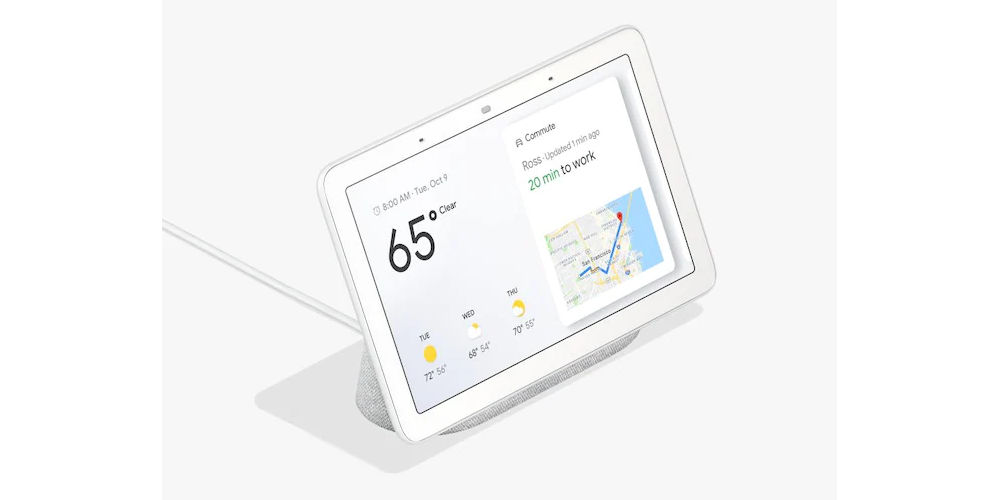
Step 1: On the back of Nest Hub, press and hold both volume buttons together for about 10 seconds. Your Nest Hub will let you know that it’s resetting.
Google Nest Hub Max

Step 1: On the back of Nest Hub Max, press and hold both volume buttons together for about 10 seconds. Your Nest Hub Max will let you know that it’s resetting.
That’s how to reset Google Nest speakers
As you now have a better idea of how to reset Google Nest speakers and Google Home devices, you can safely restore any device to its original settings and wipe any data. After a factory reset, your device won’t be linked to your Google account, nor will it recognise your voice.




