How to connect TV to Bluetooth speakers
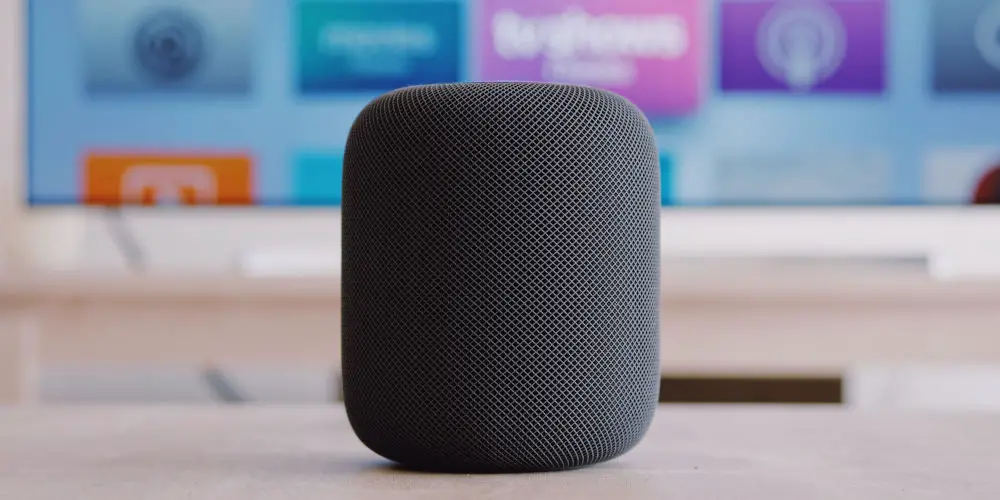
Improving your TV’s sound can be as simple as adding a Bluetooth speaker. And as there are no wires involved, it takes seconds to add one. It’s easy to learn how to connect TV to Bluetooth speakers and drastically improve your listening experience!
As Bluetooth speakers don’t require cables, you won’t end up with a pile of wires and no clue what each does. Good news, if you prefer a modern, sleek look.
While different TVs and speakers connect slightly differently, we’re here to help with the basics. Here’s a step-by-step on how to connect TV to Bluetooth speakers.
Pairing a Bluetooth speaker with your TV
Many modern TVs have a Bluetooth feature, allowing you to painlessly pair a Bluetooth speaker with them. But it’s still far from a standard feature. Some TVs will only connect with smartphones, tablets, and laptops. So it’s worth checking the manual.
If your television does work with Bluetooth speakers, pairing the devices should take a minute or two.
General set up process
You’ll want to switch your Bluetooth speaker on and activate pairing mode. If you’re unsure, have a look at the manual.
With the speaker ready, you need to configure the TV’s Bluetooth. Most televisions have it turned off by default. So, you’ll need to go to network settings and select Bluetooth. As both devices are now ready, you need to look for your speaker in the list of your TV’s discoverable devices.
If you’re lucky, this simple connection method worked. If not, the issue could be that your TV doesn’t offer Bluetooth as a built-in network; or it has a low-level Bluetooth signal that doesn’t allow an audio connection. But don’t worry as we have another option you can try.
Samsung TVs
If your Samsung TV arrived with a Smart Remote, it supports Bluetooth. If you are not sure, check by going to Settings > Sound > Sound Output. You can view the options for Bluetooth Speakers, should your TV supports Bluetooth. Otherwise, check your user manual.
LG TVs
LG has been offering Bluetooth on its TVs for a few years. So, check your manual to see if your TV supports it. With your TV on, select Settings > Advanced Settings > Sound > Sound Out.
From there, select LG Sound Sync Bluetooth from the list. Next, select Detect. Choose your device from the list to pair and select the device you want to pair. Your device needs to be in pairing mode to appear on the list of available devices.
Sony TVs
You can check the model support page to confirm whether your Sony TV supports Bluetooth. If it does, use the TV remote to go to Settings > Network & Accessories > Bluetooth. Select “Add device” and select the device you want to pair.
To pair your speaker and TV, your device needs to be in pairing mode for it to appear on the list of available devices.
Hisense TV
Most Hisense TVs do not have Bluetooth. But, you should check by looking at your TV’s manual. If your TV does have Bluetooth, use the remote and select Menu > Settings > Network > Bluetooth and turn on Bluetooth. Select the device you want to pair, and you’re finished.
Your device needs to be in pairing mode for it to appear on the list of available devices.

My TV doesn’t have built-in Bluetooth, what can I do?
Don’t worry if your TV doesn’t offer a built-in Bluetooth network or only have Bluetooth LE. You simply need a Bluetooth transmitter, and you can add Bluetooth to your television.
These devices take audio from your TV’s headphone socket and transmit them to Bluetooth devices. So, your TV will need either stereo phonos or a headphones output to feed the unit. It’s as easy as plug-in-and-play!
With your Bluetooth transmitter in pairing mode, press the corresponding button on your speaker to pair it with the transmitter. Once you’ve paired them, you can turn up the sound and enjoy. It should only take you a few minutes to get set up.
Best Bluetooth speakers for TV
It’s worth using the best Bluetooth speaker. So, if you’re stuck for ideas, here are a few highly-rated Bluetooth speakers:
- Anker Soundcore Motion Boom
- JBL Flip Essential
- Ultimate Ears Wonderboom
- Bose SoundLink Revolve+
- W-KING D7
Before you buy any of these, make sure that it’s compatible with your TV or Bluetooth transmitter.

Using your Bluetooth speaker after pairing with your TV
Once you’ve paired a Bluetooth speaker with your TV, the audio will default to the speaker unless the speaker is off.
You can always go back in through the pairing process outlined above and select your speaker to disconnect it (it will connect the next time you turn on your TV) or forget it (you will have to repair the speaker to use it again).
If all else fails…
You could always connect TV to Bluetooth speakers using a mini-jack cable. Yes, the idea of using Bluetooth is to avoid using AV cables, but that’s not always possible.
If your existing wired speaker has Bluetooth capabilities, you can still pair it with other devices in your home via that Bluetooth connection. The wired speaker then becomes the hub that all your other devices can connect to wirelessly.
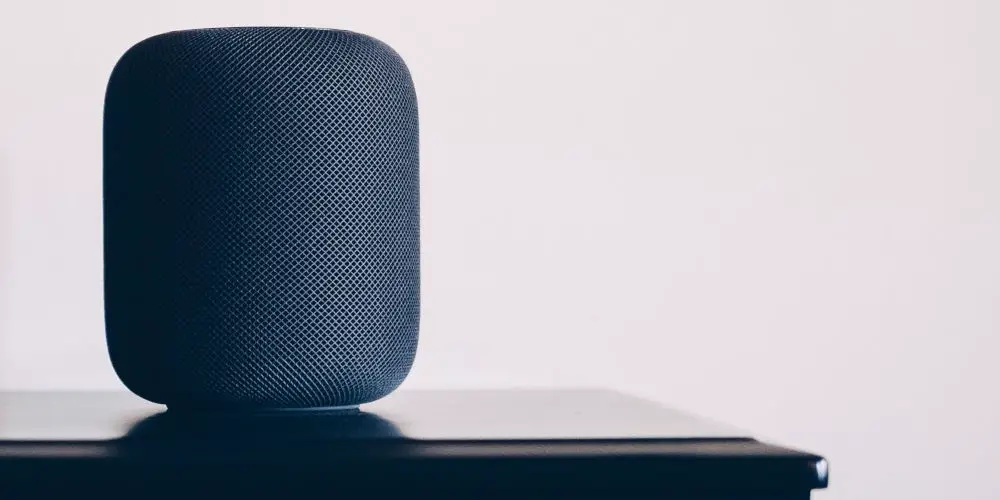
That’s how to connect TV to Bluetooth speakers
Bluetooth remains one of the most popular and widely used connections among audio devices like speakers and headphones. And now you know how to connect TV to Bluetooth speakers, you can enjoy better audio with your TV!
If you run into trouble pairing, consult this guide to fixing Bluetooth pairing problems as it offers plenty of excellent tips and advice.




