Google Nest Mini not working: 12 common issues

Is your Google Nest Mini not working? You’ll want a few quick and easy fixes to revive it. Having collected 12 of the most popular issues people face with their Google Nest Mini, we also have a range of quick solutions. You shouldn’t need to spend hours researching to fix your smart speaker.
The Google Nest Mini is the second generation of its Home Mini smart speaker device. These little round smart speakers are superb for listening to music, playing games, and hearing the headlines. They even work with the Google Assistant, allowing you to achieve more in less time.
While a vast improvement over the first-gen Home Mini smart speaker, the Google Nest Mini isn’t completely free from issues or errors. Here are 12 solutions to the most common problems when your Google Nest Mini doesn’t work.
So, is your Google Nest Mini not working? Don’t worry, we just might have the solution!
#1 My Nest Mini doesn’t respond when I talk to it
Many problems can cause your Nest Mini to be unresponsive. Start by rebooting your Nest Mini and checking the volume levels to ensure nothing obvious is wrong.
If you’re still having issues, double-check that you haven’t disabled the mic itself. On the side of the Nest Mini is a mic switch that can turn off the mic for privacy reasons. If it’s been turned off accidentally, this is the cause of your problem.
If it still doesn’t work, consider the position of your Nest Mini. It could be picking up interference from a nearby speaker, appliances or other environmental factors that causes it not to work. Try moving it to a more quiet area and see if this helps.
Should no of these tips work, you may want to do a factory reset and start over.
#2 My Mini keeps on skipping songs on music services
After playing a few songs from your Spotify playlist, your Mini starts playing previews of songs for several seconds before automatically trying to skip them. You might wonder if your streaming service is on the blink or your device is dying.
A bug in the Mini’s software is causing this issue, and it may be related to switching to a new phone. You’ll want to reboot your Mini entirely and reconnect it to see if this fixes the issue.
A similar option is that your speaker won’t play sound even when music is playing. Usually, this happens because of a Bluetooth bug. You can typically fix this problem by unpairing and repairing your Bluetooth devices.

#3 I’m unable to pair my Nest Mini with my 1st-gen Home Mini
Sadly, this isn’t an error. The old software in the original Home Mini isn’t compatible with the new Nest Mini smart speaker. So, it’s impossible to pair the two together.
Instead, you need to pair two of the same device, for example, two Nest Minis or two Home Minis. To successfully pair two devices of the same model, you want to place them close together. Once paired, you can place them around the room or in different rooms.
#4 Can’t access my account, and Nest sent a strange security email
In the spring of 2020, Google decided to enhance Nest’s security features by incorporating a two-step authentication process. Having this extra security step ensures you are the account holder and you’re logging in.
Once you complete the Nest update, you’ll be emailed an authentication code (it should come from account@nest.com). The next time you log in, you will need to enter the code. New users must complete this specific process the first time they log in from a new device.
#5 My Nest Mini won’t connect to Wi-Fi
Trouble connecting your Nest Mini to your Wi-Fi? First, try the basic fixes. Are you trying to connect to the right Wi-Fi network? Are you 100% sure your password is correct?
If you still can’t get your device to connect to Wi-Fi, try moving your Mini closer to your router as you might have an interference issue. Should that not solve the issue, you’ll want to reboot your Nest Mini.
To reboot your device:
- Unplug the power cord from the Nest Mini itself (not the outlet),
- Leave it unplugged for about two minutes.
- Next, plug it back in
- Start the connection process over in your Google Home app.
If your Wi-Fi has dropped out, you can still use your Nest Mini as a Bluetooth speaker and play music already on your phone or tablet.

#6 My Nest Mini speaker only produces static
If all you’re getting is static, you have to factory reset your Nest Mini device. A factory reset is not a reboot. Instead, it’s wiping all of the data on your Mini speaker. So, you’ll be back at square one and will need to complete the set up process again.
With that out of the way, here are the steps you’ll need to take to reset your device:
- Find the mic button on the side of your Nest Mini and switch it off
- The LED lights on the top of the Mini should turn orange
- Press the very top of the Nest Mini, like it’s a big button you are pressing down.
- Hold it for about 15 seconds. While you are holding, the Mini will enter its reset phase.
- When it plays a chime sound, that phase is completed. Don’t stop pressing until you hear the chime sound.
- Restart your device and see if the Mini responds correctly.
#7 My Nest Mini tells me other Nest devices aren’t set up, but they are
Sometimes, Google Assistant needs a reminder that all your Nest devices are present, especially if you introduce a new device in your home. Say: “OK Google, sync my devices” and see if this helps get everything in order.
#8 Games for Kids stopped working – HELP!
You or your kids can enjoy using the Nest Mini to play a variety of audio-based games and trivia. If you’re stuck for ideas, here are a few you can try! Kids love these games and can spend hours playing them!
However, what happens if your kids discover that some of their game commands no longer work?
You might find that Google has a licensing issue with that game and so have removed it. Sadly, there’s nothing you can do about it. For example, after the Google-Disney deal expired, Google retired some of the Disney-related content.
The result is that many parents can’t access Disney Princess, Marvel, Pixar, Mickey Mouse, or other similar games when using a Google Nest Mini or another Google device. Hopefully, Disney will agree to a new contract with Google, and these games will return. We can but hope!
While you’re waiting, why not explore new and up-and-coming games on your Google Nest Mini device.
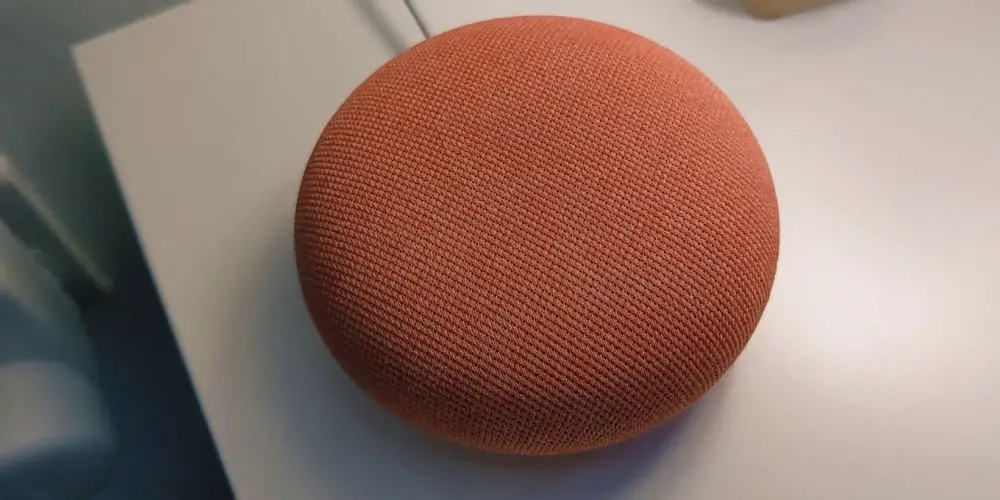
#9 Some LEDs are constantly lit on my Nest Mini
Sadly, Google hasn’t been able to fix this ongoing issue yet. It’s worth rebooting your device. Start by unplugging the power cable from the Mini itself. Wait for around two minutes before plugging it back in again.
If this doesn’t fix the problem, you may want to try a factory reset, which will wipe all of the data from your device, allowing you to start from the beginning. A full reset should solve the issue.
#10 My Nest Mini fails to play music
If your Nest Mini has problems playing or finding music, you can solve this issue in a few ways. First, check that the volume is turned down low. You can always say: “OK, Google, turn volume up” as this will raise the speaker’s volume.
It’s worth trying to rephrase your request for a specific music playlist as Google Assistant might be having a hard time understanding you.
If you’re still having issues, then ensure your music accounts are linked to your Google Home app. Google can’t automatically connect to things like Spotify or Pandora, so you need to go in and provide your account information first.
Should your accounts be connected and active, open up each app and double-check the app’s settings. See if you can see the option to clear the cache or history. After clearing both, restart your phone to see doing these steps solves your problem.
#11 My Nest Mini keeps unlinking from my Google Home account
In early 2020, this was a serious issue. Many users found their Nest Mini spontaneously unlinked from their Google accounts. Some encountered this issue several times a day. Google created a software patch to address the bug, which fixed it.
If it has been a while since you tried this fix, you’ll want to reboot and reconnect your Nest Mini to ensure it’s running the latest software. Should you encounter any other problems, you may need to wait for another bug fix from Google.

#12 My Nest Mini responds to any sound
The Google Nest Mini is always listening. So, it can be activated by natural conversations and hearing things on the TV. However, some users report these problems occurring even when the room is quiet.
If your Mini smart speaker is on an uneven surface, you might find that it triggers itself unintentionally. Take a moment to ensure your device is placed on an even surface and not subject to any small vibrations.
BONUS: Nest Mini’s ultrasound sensor stops working
There’s a setting on the Nest Mini to enable ultrasound sensing. When on, it detects if you’re close to the speaker, turning on the music controls as you get closer while showing alternative LED information when you are farther away. However, this system isn’t always fail-proof.
Be aware, other appliances throughout your home can emit ultrasound vibrations that interfere with the Mini’s sensors. So, try moving the Mini to an isolated spot. See if the sensors seem to work better there, as it could just be a location issue.
There are many complaints about this feature not working all the time it should. So, we’ll have to wait for Google to release a patch update to resolve this issue.
Google Nest Mini not working? Try rebooting!
Google Nest Mini not working or has a minor problem, rebooting is always a good option. You should find that after rebooting, your device is as good as new.
To reboot your device:
- Unplug the power cord from the Nest Mini itself (not the outlet),
- Leave it unplugged for about two minutes.
- Next, plug it back in
- Start the connection process over in your Google Home app.
There’s also an alternative reboot option in the Google Home app that may be easier for you. Go to Settings, choose More, and then select Reboot. Within a few seconds, your device will restart.




