What are Fibaro Quick Apps and Virtual Devices?
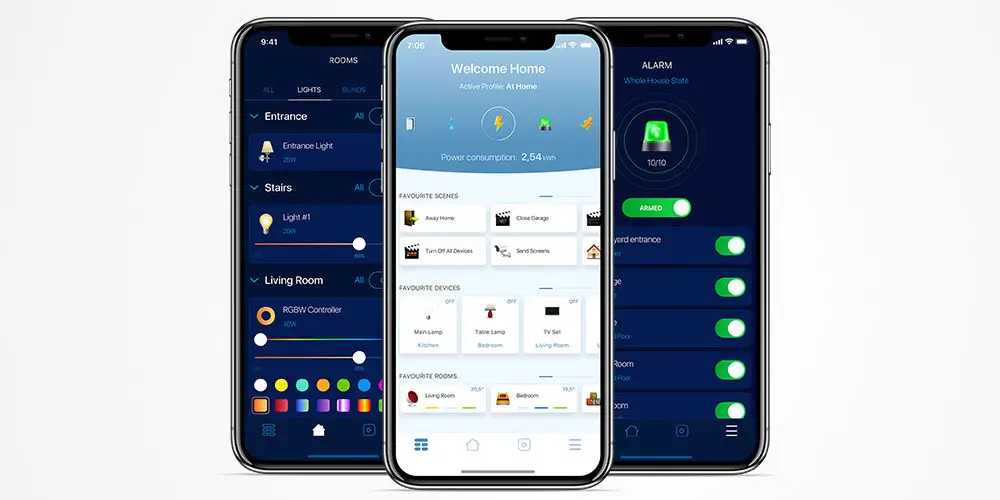
Building a smart home using a single brand is fairly straightforward. However, try adding third-party devices, and you’ll likely encounter plenty of issues. Thankfully, Fibaro has a solution. Depending on your Fibaro hub you can use either Fibaro Quick Apps or Fibaro Virtual Devices.
Virtual Devices work with Home Center 2 (HC2) and Home Center Lite (HC lite), allowing you to integrate third-party devices into your Fibaro system.
If you’re using a Home Center 3 (HC3) or a Yubii Home/Home Center 3 Lite (HC3 Lite), you can use Fibaro Quick Apps. These are a step up from the virtual devices used by HC2 and HC lite.
Creating a home automation system from multiple brands shouldn’t be difficult, and Fibaro Quick Apps and Virtual Devices make life easier.
Let’s start by exploring Virtual Devices. Next, we’ll move on to Quick Apps and look at how they provide even more flexibility when integrating devices with Fibaro.
What are Fibaro Virtual Devices?
Virtual Devices are software extensions of FIBARO Home Center 2 and Home Center Lite. Easy to create and highly flexible, they allow easy integration. Every Fibaro Virtual Device can run Lua Script or send any string to any device visible in a local network.
Simply put, Virtual Devices enable you to build a complex solution that can control many smart devices in your home, such as your TV, multi-room audio systems and many more.
Why use Virtual Devices?
Each smart device comes with its own app. So it doesn’t take long for your phone to fill up with even more (seemingly useless) apps! Unless you enjoy endlessly scrolling for an app, only to forget why you needed it in the first, you’ll want a way to simplify how you operate devices.
Virtual Devices allow you to harness the programming power of the FIBARO Home Center hubs to integrate and control third-party devices. They also allow you to use the device with FIBARO Home Center scenes.
You shouldn’t need to spend hours researching how to get different devices and systems to interact with each other, especially when Fibaro Virtual Devices make the process effortless.
How can we build them?
Virtual Devices can be presented as an array of buttons, looking much the same as a TV remote. For each button, we can assign LUA code or HTTP request, which is sent to the device using LAN.
You can also use buttons to trigger FIBARO Home Center scenes. You can also use buttons to trigger FIBARO Home Center scenes. Each button can display a unique label, making it easy to identify them.
Can I create your own?
To create a Virtual Device, you need either an HC2 or HC Lite. Sadly, the HC Lite doesn’t have access to LUA coding. So, it can only send HTTP requests. So, consider upgrading to a Home Center 2 as it allows you to create more complex integration.
Fibaro has a superb article on creating a Virtual Device, which is easy to follow. If you get stuck, the Fibaro team offer fantastic email support, and their forum is also excellent.
Does Fibaro offer any free Virtual Devices?
There are plenty of free Virtual Devices you can download and use.
After downloading a file, simply:
- Log in to your FIBARO gateway through the web browser
- Click on “Devices” tab in top panel
- Click on “Add or remove device” button in left sidebar
- Tap the button under “Import virtual device”
- In the pop-up window, select the folder of the downloaded file, and it will be loaded to your gateway automatically.
If you see an error message after uploading a file, check if the Virtual Device is compatible with HC Lite.
Can I share the Virtual Devices I create with others?
Of course, after creating a profile on the Fibaro Marketplace, you can create your own Virtual Devices and share them on the Marketplace.
FIBARO chooses some of these Virtual Devices to test. After verification, you’ll see the label FIBARO choice, a sign of excellence.
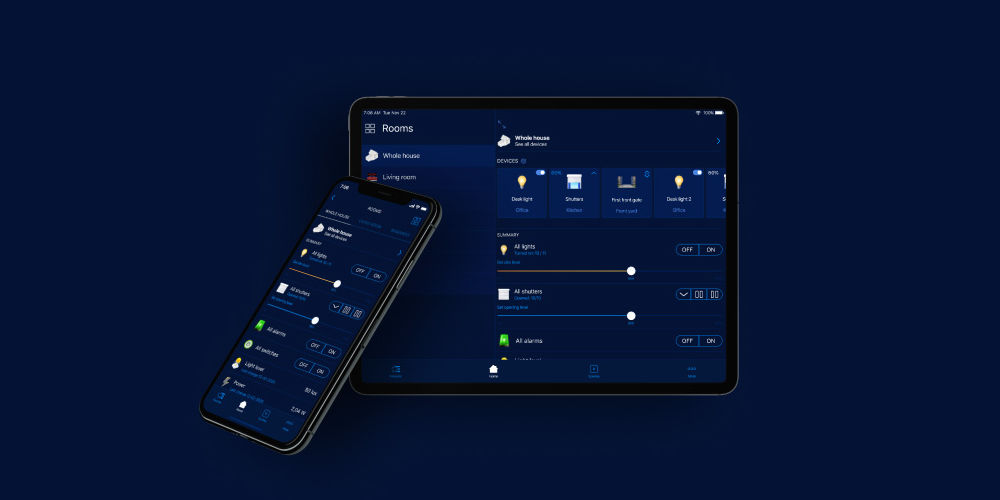
photo by FIBARO
What are Fibaro Quick Apps?
Exclusive to HC3 and HC3 Lite, Fibaro Quick Apps takes Virtual Devices and other plug-ins to the next level. You can use Quick Apps to build integrations with non-Z-wave devices that still offer an API.
Advantages
There are many advantages of the new Quick Apps approach:
- Easier development
- Simple installation
- Quick configuration
- Usable in scenes.
Types of Quick App devices
- Binary sensor
- Binary switch
- Colour controller
- Door lock
- Door sensor
- Energy meter
- Generic device
- Flood sensor
- Humidity sensor
- Multilevel sensor
- Multilevel switch
- Media player
- Power sensor
- Remote controller
- Roller shutter
- Smoke detector
- Temperature sensor
- Thermostat
- Weather
- Wind sensor
- Window sensor.
How to create one
- Open the Configuration Interface
- Go to Settings
- Tap on Devices
- Click Add
- Choose Other Device
- Choose Quick App
- Enter the name of the Quick App
- Choose a Room
- Choose the device type
- Click next to create a Quick App
- Go to the Edit and Preview tab
- Click Edit
- Drag and drop items and enter the Lua code (learn more).
- Click Save.
You can learn more about programming Quick Apps using the Fibaro Knowledge base.
Downloading a Quick App file
- Open the Configuration Interface
- Go to Settings
- Tap on Devices
- Click next to the Quick Apps
- Open the Advanced tab
- Click Download.
Uploading a Quick App file
- Open the Configuration Interface
- Go to Settings
- Tap on Devices
- Tap on Devices
- Click Add
- Choose Other Device
- Choose Upload File
- Choose a file from your computer.

photo by FIBARO
Experiment with Virtual Devices or Quick Apps with your Fibaro system
You now have a clearer idea of how easily you can integrate third-party devices into a Fibaro system.
If you have a Home Center 2 or Home Center 2, you’ll need to use Virtual Devices. Even though you can use them with the Lite Hub, your options will be limited. So, if you plan to use several Virtual Devices, consider upgrading to a Home Center 2 or 3.
Fibaro Quick Apps only work with Home Center 3 or Home Center 3 Lite (also known as Yubii Home). They make integrating third-party devices with your Fibaro system simple. Plus, they are easier to work with than Virtual Devices.
With Fibaro, building a complete home automation system is easier, and you can seamlessly use multiple brands and Z-Wave technology.




