Does Lightwave work with Apple HomeKit?
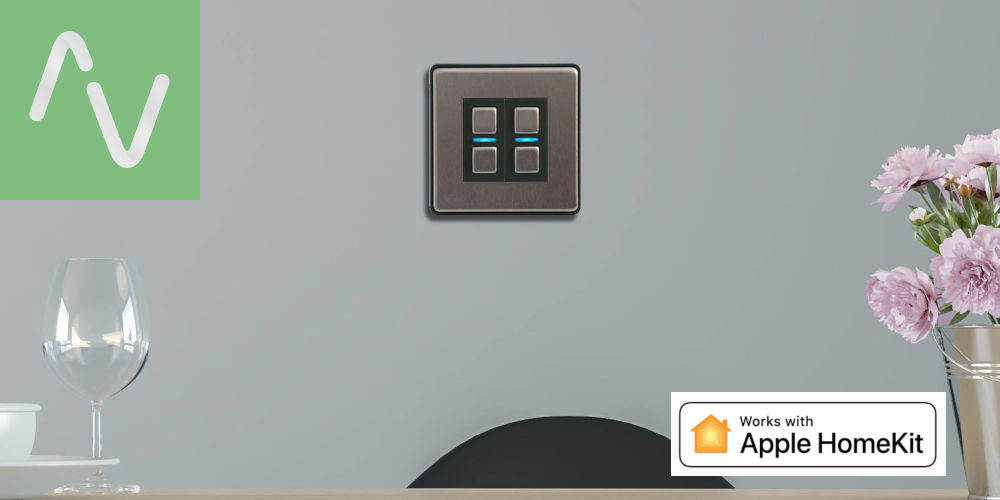
Lightwave is a fantastic starting point for your home automation journey. It’s highly affordable, easy to install and programme, and covers the basics. Already using iOS devices? You might wonder: Does Lightwave work with Apple Homekit?
You’ll be happy to know they work well together, allowing you to control your Lightwave smart home system using voice commands. And while Siri won’t replace using the Lightwave app, it does offer a quicker way to operate your smart home devices and system.
So, does Lightwave work with Apple HomeKit? And how quickly can we get the two systems working together? Let’s explore these questions and more.
What is a Lightwave home automation system?
Designed in Birmingham, Lightwave is an affordable, entry-level smart home system. At the heart of the system is a hub, which uses a proprietary protocol to send and receive signals to devices.
The Lightwave hub connects to an Ethernet port on your Wi-Fi router, allowing you to use a smartphone, tablet or website for control. You can also use Apple’s Siri!
As a DIY-friendly system, Lightwave costs a couple of grand to install and can control your home’s lights, power, blinds, heating and gates. So long as you have a Wi-Fi connection, you can remotely operate your Lightwave smart home.
While not as advanced as other systems, such as Fibaro or Crestron, it is a fantastic entry-level home automation system.
How does Apple HomeKit and Siri work?
HomeKit is a communication protocol that uses a mixture of Wi-Fi and Bluetooth to send signals between devices. Unlike many home automation protocols, you probably don’t need a hub with Apple HomeKit. That said Apple TVs, iPads, and the HomePod have a HomeKit hub built-in.
There’s no need to work through a set up wizard, as new devices are automatically found and configured. You can easily assign new devices to rooms or actions for easier control.
The real magic is that you can use voice commands via Siri or the Home app to control your devices from anywhere with Wi-Fi. You can even set up simple scenes and automations that operate multiple devices with a single action.

So, does Lightwave work with Apple Homekit?
If you have the first series of Lightwave devices, you’ll need to upgrade them to control them using Apple HomeKit. If you have invested in the latest Link Plus L2 hub and Smart Series devices, you’re good to go.
Using Siri, you can control your Lightwave devices by voice. Painlessly dim lights, change heating temperatures, turn sockets on/off and more without opening the Lightwave App.
Just say: “Hey Siri, turn on [or off] the [device name]”, and watch the system work without needing to lift a finger.
How to connect Apple HomeKit with Lightwave
Linking the Apple Home App and Lightwave is very simple. First, register your Link Plus and pair all your Lightwave devices to it. Next, open the Apple Home App and add your Link Plus as a new accessory.
After doing this, all your Lightwave devices will automatically import into Apple Home. You can control your devices using voice commands via Siri, the Apple Home App, or the Lightwave App.
Try these basic voice commands with Siri
You can use a seemingly endless list of Siri voice commands to control your Lightwave devices. Here are a few basic voice commands:
- On/Off: “Hey Siri, turn on [or off] the [device name]”
- Dimming: “Hey Siri, turn my [dimmer name] all the way up”
- Turn on/off device type: “Hey Siri, turn on [or off] my [device]”
- Heating: “Hey Siri, set [room name] to 21 degrees”
- Check Status: “Hey Siri, is my [device name] on?”
- Set a scene: “Hey Siri, I’m home”

Will Siri replace the Lightwave app or portal?
Siri is ideal for actioning short commands such as “dim dining room lights” or “increase the temperature by 5 degrees”. However, Siri can’t build scenes or automations. So, you’ll need the Lightwave app to monitor the system and devices.
The online portal is the only way to programme more advanced options and fully configure new devices. So, there’s a place for that too.
It’s best to think of Siri as another control option that compliments the app, the web portal and the Home or Away button, rather than as a replacement for any/all of these.
Is it possible to control Lightwave using both Siri and IFTTT?
As an entry-level smart home system, Lightwave does the basics with precision. However, it lacks some of the advanced control options you might want. IFTTT (If This Then That) can help bridge the gap.
We can use IFTTT with Lightwave and also with HomeKit. So you can speak voice commands into Siri that triggers IFTTT, which then controls Lightwave!
Sounds complex, doesn’t it?! Thankfully, it’s far simpler as IFTTT takes care of the heavy lifting, allowing you to painlessly programme your system to react to your requirements and lifestyle.
You can also use IFTTT to control other smart home devices and programme them to work in concert with your Lightwave devices. Start by reading the Siri documentation on the IFTTT website.

Where to get started using Siri with a Lightwave smart home system
If you’re wondering does Lightwave work with Apple Homekit? The answer is yes, and getting the two systems working together is painless. Firstly, you need an iOS device with Siri and the Apple Home App installed.
Next, Pair your Lightwave devices with the Hub. Finally, open the Apple Home App and add your Link Plus as a new accessory. And you’re ready to go!
You can now start experimenting with controlling devices using voice commands rather than the Lightwave app or Apple Home App.
When you’re comfortable, try using IFTTT to add another layer of control options and flexibility to your smart home system. Also, IFTTT can trigger a range of devices, scenes and sequences.
Combining Lightwave, Siri, and IFTTT will allow you to create a powerful system that’s far more advanced than the individual parts.
Siri won’t replace the app or the web portal but will enhance how you control your Lightwave smart home system.




