Does Google Nest work with Alexa?

You probably know that Google owns the Nest thermostat. They actually renamed part of their connected home series under the Nest brand. It won’t surprise you that the Google Assistant can control your smart thermostat. But does Google Nest work with Alexa?
You might prefer Alexa over Google’s Assistant. And so you might want to ask: “Alexa, what’s the temperature in the house?” There’s good news. The Google Nest thermostat does work with Amazon’s Alexa.
Getting the two systems talking involves adding the Google Nest skill to your Alexa, which only takes a minute. After it’s installed, you can ask Alexa to change your home’s temperature if you have the Nest Learning Thermostat.
If you have an Echo Show, you could ask her to show a video feed from your Nest Hello doorbell. There’s so much flexibility, you’ll wish you’d added this skill to Alexa sooner!
You don’t need to wonder does Google Nest work with Alexa, as you can get the two systems working quite happily together in minutes. Here are the steps you need to follow.
What Amazon devices do you need?
You’ll need a Nest device that supports Alexa, the Amazon Alexa app and a mobile device to run the Amazon Alexa app.
Also, you’ll need an Alexa-enabled device, such as an Amazon Echo speaker to process your voice commands. You can use your smartphone but it’s far easier to use a smart speaker in a central location in your home than always be searching for your phone.
The Amazon Alexa app can also process voice commands, so it’s worth installing that on your smartphone or tablet.
Which Nest devices work with Alexa?
The following Google Nest devices support Alexa’s voice controls:
- Nest Thermostat E
- Nest Learning Thermostat (all generations)
- Nest Cam Outdoor
- Nest Cam Indoor
- Nest Cam IQ Outdoor
- Nest Cam IQ Indoor
- Nest Hello
- Nest Hub Max

Connecting your Google Next devices to Alexa
Alexa is quite simple to understand and use. The device is constantly listening for its wake word. Once it hears this phrase, the software reacts by recording the next sentence. The recording is processed using cloud computing, which turns your voice into 0s and 1s.
Next, the cloud computer translates your command into an action and sends the required signal to complete the task. If this sounds complex, that’s because it is! However, all you need to understand is what commands to use for the action you intend to take place.
For example, saying “Hey Alexa, turn on the living room light”, will switch the pendant light in your living room on. Just like saying “Hey Alexa, add baked beans to my wishlist”, will mean Heinz beans turn up at your door soon.
An element that makes Alexa great is add-on skills. These clever bits of software allow you to add functions without needing to programme your own solution or spend hours looking for a 3rd party fix.
Thankfully, there is a Google Nest Alexa skill. Installing it means there’s no need to go to your Nest thermostat or find your phone to control a Nest device.
Simply speak a supported command and tell Alexa what you want your Nest device to do. Don’t worry, we’ll cover the basic commands in a moment.
But first, you need to connect your Nest devices to the Amazon Alexa app. You can do this by enabling the Google Nest skill.
How to enable the Google Nest Alexa skill
- Open the Amazon Alexa app on your mobile device
- Scroll down to Browse Skills and tap on it
- Use the search icon in the top right corner to search for Google Nest
- Tap the Google Nest skill and select Enable to Use
- Enter your Google Nest account credentials to link your account.
- Toggle on the Turn on access to your home’s information
- Select all the Nest devices you have that you want to control with Alexa from the list
- Tap Next
- Choose the account you want to use
- Tap Allow
- Tap Close
- Then tap Discover Devices.
Note: You need to be the owner of the Nest device (which you designate in your Nest account) to set up the Alexa-Nest connection. Those who have shared access, via Nest Family Accounts, cannot set up Alexa-enabled products to work with Nest.
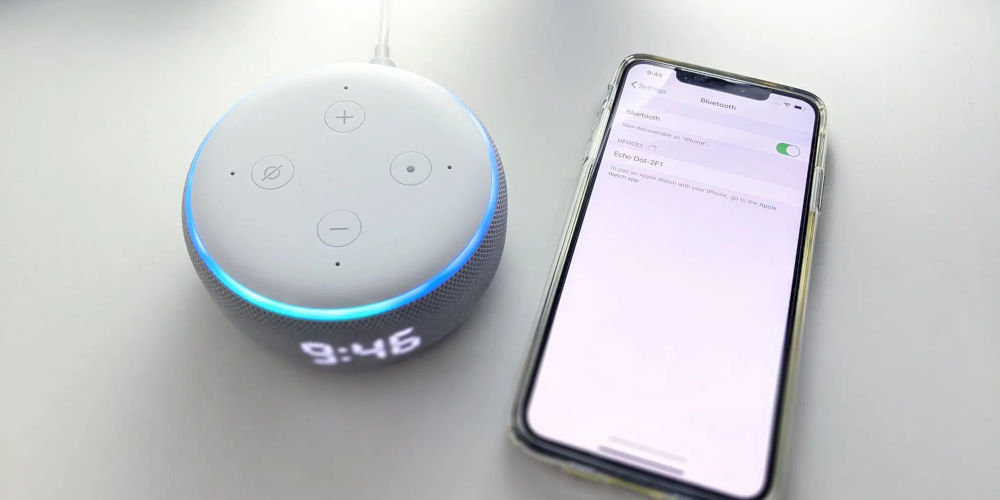
Ensure your know your Nest device’s name
You should be aware of a small catch with Alexa-Nest voice commands. Wherever you see “[thermostat name]” or “[camera name]” in the voice command, you need to say the location assigned to your Nest device in the Nest app. If the location is “kitchen“, for example, you should say that.
So you’ll want to confirm the correct device name by opening the Nest app or Google Home app on your mobile device. Look for your Nest device in the list and check the room. The room will appear above the section in which your Nest device is in.
Note: The name of your Nest device is assigned when you first install the device with the Nest app or Google Home app. If you want to change the name of your Nest device, read this guide.
How to control your Nest devices using Alexa
With Google Nest’s support for Alexa, you can control your Nest devices while you’re out or at home. There’s no need to go to your Nest device or find your phone.
Just ensure your Nest device is powered and connected to Alexa, and that you are within hearing range of an Alexa-enabled device. Next, say one of these commands:
Nest thermostat commands
- “Alexa, what’s the temperature in [thermostat name]?”
- “Alexa, what’s the temperature in the house?”
- “Alexa, what temperature is my [thermostat name] set to?”
- “Alexa, set the [thermostat name] temperature to _ degrees.”
- “Alexa, change the [thermostat name] to _ degrees.”
- “Alexa, turn my [thermostat name] temperature to _ degree.”
- “Alexa, decrease the [thermostat name] temperature.”
- “Alexa, increase the [thermostat name] by _ degrees.”
- “Alexa, make my [thermostat name] warmer by _ degrees.”
Note: If you ask Alexa to change the temperature but don’t say by how much, it will change by 1°C.
Nest camera commands
- “Alexa, show the [camera name].”
- “Alexa, show feed from the [camera name].”
- “Alexa, show [camera name] feed.”
- “Alexa, hide the [camera name].”
- “Alexa, hide feed from the [camera name].”
- “Alexa, hide the [camera name] feed.”
Note: You need an Alexa-enabled device with a screen, such as the Echo Show to view your Nest camera’s feed.

So, Does Google Nest work with Alexa?
Getting your Google Nest device to work with Alexa is very simple. So, it’s worth linking them together, especially if you prefer Alexa to the Google Assistant. So, does Google Nest work with Alexa? Yes!




