How to change Amazon Alexa’s name, wake word, and voice

For some, life isn’t complete without Amazon’s virtual assistant, Alexa. It can answer important questions, remind us of upcoming events, play our favourite songs, and even dim the lights. But you might wonder how to change Amazon Alexa’s name, voice and wake word.
After a while, hearing your Echo Dot or Echo Show use the same voice can be quite monotonous. Not to mention, asking the same name questions can be boring too. If only we could personalise Alexa to us. Thankfully, Amazon is one step ahead.
Add some variation to your interaction with your trusty virtual assistant, and keep enjoying the plenty of cool things Alexa can do! You no longer need to feel like a moaning robot, stuck using the same few monotonous words!
Learning how to change Amazon Alexa’s name, voice, and the wake word to whatever you feel like is very simple. Plus, resetting it back to the default is just as simple!
Don’t have Amazon Prime? Start your 30-day FREE trial!
How to change Amazon Alexa’s name and wake word
Rather than talking to Alexa, you might prefer to order around Alfred! While hiring a butler might be a little out of the question, you can still pay homage to your favourite superhero!
Sorry to burst your bubble but the wake word options are a bit limiting. Unfortunately, you can’t swap Alexa’s name for a quirky or sentimental name/nickname that tickles your fancy. You can’t ask Morgan Freeman to dim the lights or ask Hugh Grant to arrange an Uber!
However, what you can do, is choose between “Amazon”, “Echo”, and “Computer” to be your device’s new wake word rather than “Alexa”. Thankfully, changing it takes a few simple steps:
- Open the Alexa app
- Click on the three-line horizontal menu button (top left corner)
- Tap on Settings
- Select the device settings for your Alexa device
- Scroll down the options and click on Wake Word
- Tap on the drop-down menu
- Choose between “Amazon,” “Echo,” or “Computer”
- Tap OK
- Next, Alexa’s coloured rim light will now turn orange for a few minutes to indicate a transition to a new name
- After the light goes off, the process is complete, and you can now say hello to your new wake word.
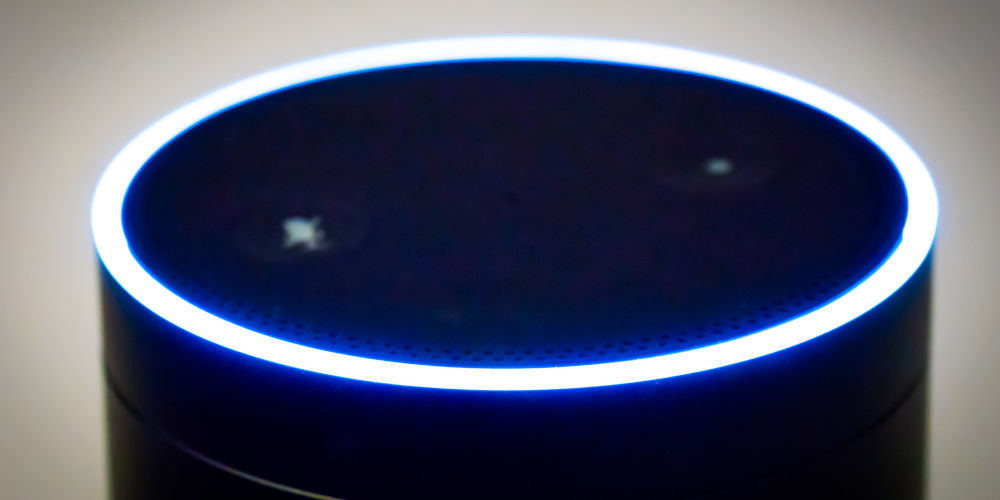
Change Amazon Alexa’s voice in 6 steps
Listening to the same voice over and over again can leave you frustrated, even if you love the person! Alexa can be even worst as it sounds monotonous. After a while, hearing the same tone and intonations will irritate you, making you throw your Echo device out of the window!
Thankfully, you can modify Alexa’s voice as many times as you like. You could give Alexa a sophisticated British accent this week. Next week, you can change it to a classic French accent! Non?! No one will stop you from having a little fun with different accents!
There are unlimited options at your fingertips, with both male and female voices available! Simple change up the default language setting and change the accent by following these steps:
- Launch the Alexa app on your smartphone
- Open the settings menu (tap the 3 lines at the top right)
- Select your device from the list of devices connected to your Alexa app
- Click on the drop-down menu and choose your preferred accent and/or language
- Tap Save.
While this is a little fun and exciting, changing the accent may make it slightly harder for Alexa to understand you. For example, changing Alexa to speak in an American accent might result in a few words lost in translation, despite your perfect British accent!
So, you might need to adjust how you ask Alexa questions so that it can understand and complete the requested action.
But there’s more! You can download and apply plenty of skills on your Alexa device that help make life that little bit easier. These include programming your favourite celebrity voices to talk to you and more!

Enjoying Alexa voice skills
Using Alexa Skills, you can talk with celebrities like Chef Gordon Ramsey. And while his voice won’t completely replace Alexa’s voice, you can still enjoy hearing some classic phrases, including his trademarked food criticisms!
The range of celebrity voices used to be bigger, including such famous names as Samuel L. Jackson, Danny Dyer, Chewbacca, and Morgan Freeman.
However, Amazon has decided to remove most of these and began phrasing them out at the start of 2023. It’s expected they will remove them all by September 2023.
So enjoy celebrity skills while you can by:
- Open the Alexa app on your smartphone
- Tap the menu icon (three-line horizontal in top right)
- Select the Skills icon
- Type in your preferred celebrity’s name in the search bar
- Select the option that best fits your search
- Sit back and enjoy your favourite celebrity’s catchphrases!
You should be able to activate most of these skills by simply asking Alexa to enable them. But you will need to know the specific skill you want to add before you can make the request.

Enjoy personalising how your Amazon Alexa device sounds and operates!
Now you know how to change Amazon Alexa’s name, voice and wake word, you can personalise your device’s sound. With some experimentation, the experience will keep getting better!
The Alexa development team at Amazon continue to make the virtual assistant sound more human. Thanks to the inclusion of Speech Synthesis Markup Language (SSML), changing Alexa’s voice is painless.
Unlike before, you can easily change the speed of speech, alter the pitch and word intonations, and enable it to whisper. If you prefer an all-ages experience, you can even bleep out or substitute any strong language.
Change the monotonous default sound before it drives you crazy and makes you regret using Alexa! Instead, play with the options and adapt Alexa to your personality! It’s easier than you think. So enjoy knowing how to change Amazon Alexa’s name, voice, and wake word!




